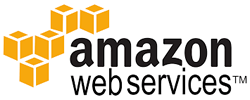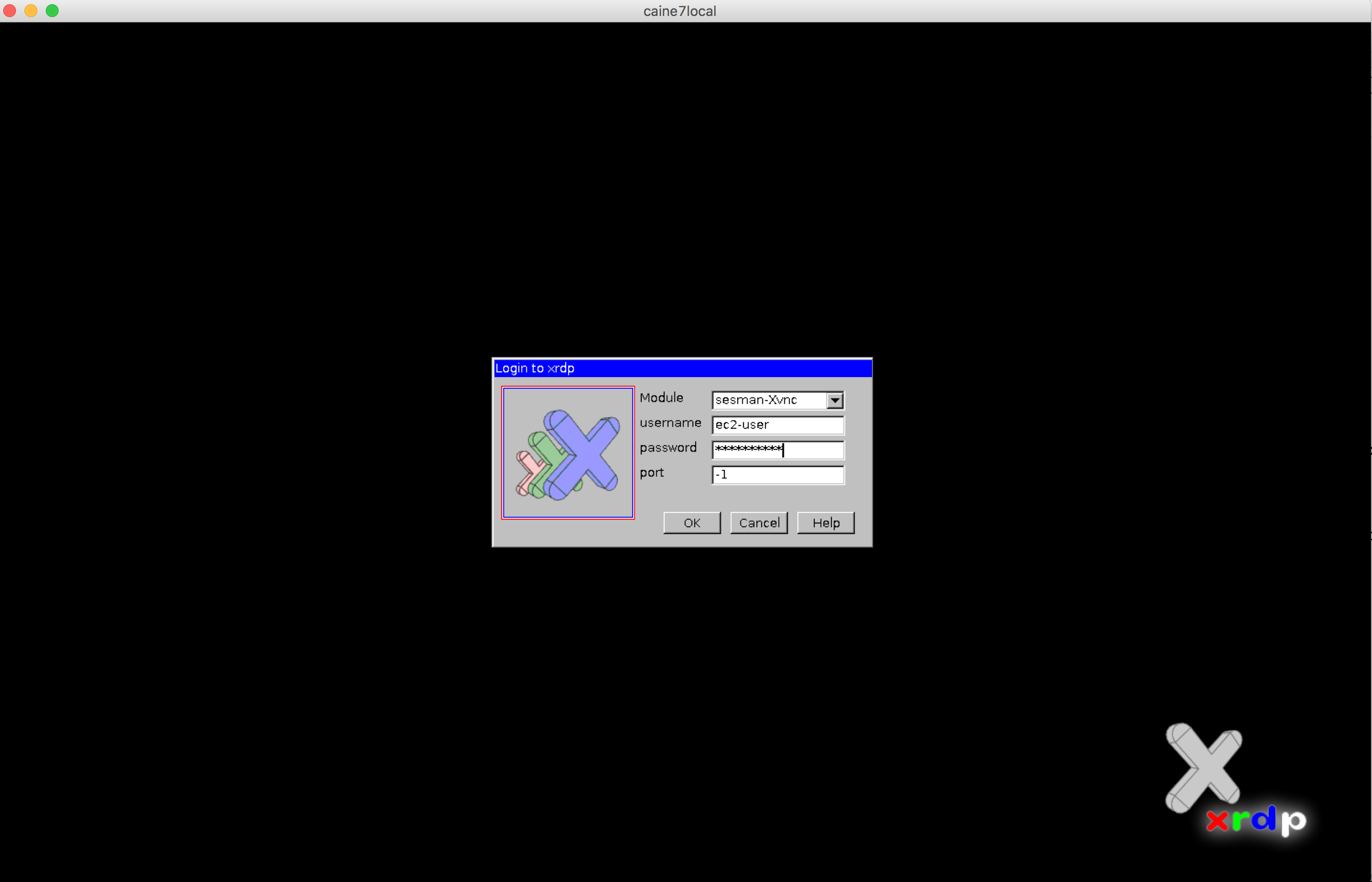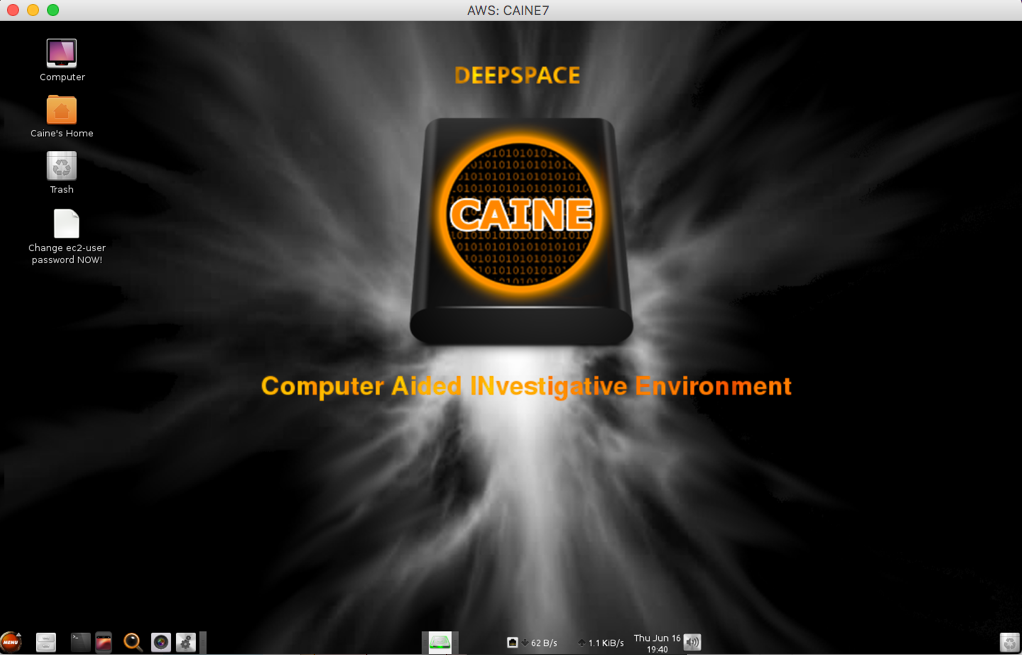En este artículo os voy a mostrar el procedimiento para instalar Alfresco Enterprise 4.1.1 o Community en un servidor Linux 64bits usando el instalador (bundle) desde la linea de comandos (si no tenemos interfaz gráfica instalada en nuestro servidor), y como hacerlo con MySQL 5.1 en lugar de Postgresql (que viene por defecto en el instalador). Usaré Alfresco Enterprise 4.1.1 pero todos los comandos son igualmente válidos para Community;
Descargar el instalador de Alfresco (Enterprise o Community):
Enterprise de este enlace: http://www.alfresco.com/products/enterprise/trial
Community de este otro: alfresco-community-4.2.b-installer-linux-x64.bin
También descargamos el driver de conexión JDBC con MySQL de este enlace: http://dev.mysql.com/downloads/connector/j/
Creamos un usuario con el que correrá el servidor de aplicaciones (Tomcat), por ejemplo, un usuario llamado “alfresco”:
[bash]
# useradd alfresco
[/bash]
Asignamos una contraseña al usuario alfresco:
[bash]
# passwd alfresco
Changing password for user alfresco.
New UNIX password:
Retype new UNIX password:
passwd: all authentication tokens updated successfully.
[/bash]
Antes de seguir, comprueba que tienes correctamente configurado el fichero de hosts del servidor (/etc/hosts), algo así:
[bash]
127.0.0.1 localhost localhost.localdomain localhost4 localhost4.localdomain4
::1 localhost localhost.localdomain localhost6 localhost6.localdomain6
192.168.0.22 servidor.dominio.com servidor
[/bash]
Creamos el directorio donde vas a instalar Alfresco y damos permisos al usuario que acabamos de crear (ponle el nombre y versión si quieres), por ejemplo yo usaré:
[bash]
# mkdir /opt/alfresco-enterprise-4.1.1
# chown alfresco.alfresco /opt/alfresco-enterprise-4.1.1
[/bash]
Accedemos con ese usuario o vamos desde root:
[bash]
# su – alfresco
[/bash]
Tras tener el paquete y el conector con mysql descargados, vamos a empezar la instalación:
Si el paquete no estuviese ejecutable puedes hacerlo con el siguiente comando:
[bash]
$ chmod +x alfresco-*-installer-linux-x64.bin
[/bash]
Ejecutamos el instalador y seguimos los pasos como se indica a continuación, fíjate bien en las opciones que elijo, cambia el nombre de base de datos, usuario y contraseña en tu caso, también ojo a los cambios al usar MySQL:
[bash]
$ ./alfresco-enterprise-4.1.1-installer-linux-x64.bin
Language Selection
Please select the installation language
[1] English – English
[2] French – Français
[3] Spanish – Español
[4] Italian – Italiano
[5] German – Deutsch
[6] Japanese – 日本語
[7] Dutch – Nederlands
[8] Russian – Русский
[9] Simplified Chinese – 简体中文
Please choose an option [1] : 3
—————————————————————————-
Bienvenido a la instalación de Alfresco Enterprise.
—————————————————————————-
Tipo de instalación
[1] Fácil: instala los servidores con la configuración por defecto
[2] Avanzada: Configura las propiedades de servicio y los puertos de servidor.: También puede elegir componentes opcionales para instalar.
Por favor seleccione una opción [1] : 2
—————————————————————————-
Seleccione los componentes que desea instalar; desmarque aquellos que no desea.
Java [Y/n] :Y
PostgreSQL [Y/n] :n
Alfresco : Y (Cannot be edited)
SharePoint [Y/n] :Y
Web Quick Start [y/N] : N
OpenOffice [Y/n] :Y
¿Es correcta la selección que se muestra aqui arriba? [Y/n]: Y
—————————————————————————-
Carpeta de instalación
Por favor, elija una carpeta para instalar Alfresco Enterprise
Seleccionar una carpeta [/home/alfresco/alfresco-4.1.1]: /opt/alfresco-enterprise-4.1.1
—————————————————————————-
Configuración de la base de datos
URL de JDBC: [jdbc:postgresql://localhost/alfresco]: jdbc:mysql://localhost/alfresco?useUnicode=yes&characterEncoding=UTF-8
Controlador JDBC: [org.postgresql.Driver]: org.gjt.mm.mysql.Driver
Nombre de la base de datos: [alfresco]: alfresco
Nombre de usuario: []: alfresco
Contraseña: :
Verificar: :
—————————————————————————-
Configuración de puerto Tomcat
Por favor, introduzca los parámetros de configuración de Tomcat que desea
utilizar.
Dominio de Servidor Web: [127.0.0.1]:
Puerto del servidor Tomcat: [8080]:
Puerto de cierre de Tomcat: [8005]:
Puerto SSL de Tomcat [8443]:
Puerto AJP de Tomcat: [8009]:
—————————————————————————-
Puerto FTP de Alfresco
Por favor, elija un número de puerto para usar para el servidor FTP integrado de
Alfresco.
Puerto: [2121]:
—————————————————————————-
Puerto RMI de Alfresco
Por favor, elija un número de puerto que utilizará Alfresco para ejecutar
comandos remotos.
Puerto: [50500]:
—————————————————————————-
Contraseña de admin
Por favor, especifique una contraseña a utilizar para la cuenta de administrador
de Alfresco.
Contraseña de admin: :
Repita la contraseña: :
—————————————————————————-
Puerto de SharePoint en Alfresco
Por favor, elija un número de puerto para el protocolo SharePoint.
Puerto: [7070]:
—————————————————————————-
Puerto de servidor OpenOffice
Por favor, introduzca el puerto en el que el Servidor de OpenOffice va a
escuchar por defecto.
Puerto de servidor OpenOffice [8100]:
—————————————————————————-
El programa está listo para iniciar la instalación de Alfresco Enterprise en su
ordenador.
¿Desea continuar? [Y/n]: Y
—————————————————————————-
Por favor espere mientras se instala Alfresco Enterprise en su ordenador.
Instalando
0% ______________ 50% ______________ 100%
#########################################
—————————————————————————-
El programa terminó la instalación de Alfresco Enterprise en su ordenador.
Ver el archivo Léeme [Y/n]: n
Lanzar Alfresco Enterprise Share [Y/n]: n
[/bash]
Como ves en el asistente, no arrancamos ya que nos quedan algunas tareas por acometer todavía.
Fijate sobre todo en las líneas:
PostgreSQL [Y/n] :n
URL de JDBC: [jdbc:postgresql://localhost/alfresco]: jdbc:mysql://localhost/alfresco?useUnicode=yes&characterEncoding=UTF-8
Controlador JDBC: [org.postgresql.Driver]: org.gjt.mm.mysql.Driver
Nombre de la base de datos: [alfresco]: alfresco
Nombre de usuario: []: alfresco
Cambia mysql://localhost/alfresco por la IP o nombre del servidor MySQL y alfresco por el nombre de la base de datos.
Copia el jar con el conector JDBC de MySQL al siguiente directorio:
[bash]
$ cp mysql-connector-java-5.1.18-bin.jar /opt/alfresco-enterprise-4.1.1/tomcat/lib/
[/bash]
Antes de arrancar el servidor de aplicaciones, en el servidor MySQL, que ya debería estar instalado y levantado, ya sea en local o en un servidor separado hay que crear la base de datos y dar los permisos:
[bash]
# mysql -u root -p
Enter password:
mysql> create database alfresco;
Query OK, 1 row affected (0.00 sec)
mysql> grant all privileges on alfresco.* to alfresco@localhost identified by ‘alfresco’;
Query OK, 0 rows affected (0.00 sec)
[/bash]
Hecho lo anterior podrías proceder a hacer algunos cambios en la configuración, pero también puedes hacerlo una vez levantado el servidor (e ir reiniciando con cada cambio si usas Community o sin necesidad de reiniciar si usas Enterprise y la consola de administración).
Arrancamos el servidor:
[bash]
$ cd /opt/alfresco-enterprise-4.1.1/
$ ./alfresco.sh start
Using CATALINA_BASE: /opt/alfresco-enterprise-4.1.1/tomcat
Using CATALINA_HOME: /opt/alfresco-enterprise-4.1.1/tomcat
Using CATALINA_TMPDIR: /opt/alfresco-enterprise-4.1.1/tomcat/temp
Using JRE_HOME: /opt/alfresco-enterprise-4.1.1/java
Using CLASSPATH: /opt/alfresco-enterprise-4.1.1/tomcat/bin/bootstrap.jar
Using CATALINA_PID: /opt/alfresco-enterprise-4.1.1/tomcat/temp/catalina.pid
/opt/alfresco-enterprise-4.1.1/tomcat/scripts/ctl.sh : tomcat started
[/bash]
Podemos ver los logs con el siguiente comando:
[bash]
$ tail -f tomcat/logs/catalina.out
[/bash]
Deberíamos ver lineas que nos indican que se va poblando la base de datos, también que se crean los índices de SORL.
Recuerda que verás el siguiente error en el log:
[bash]
ERROR [org.alfresco.fileserver] [CIFS Server] [SMB] Server error
[/bash]
Al iniciar con un usuario no root, Alfresco no puede levantar el subsistema CIFS ya que no puede usar un puerto por debajo del 1024. Para resolverlo (aunque deberás redireccionar los puertos http://docs.alfresco.com/4.0/topic/com.alfresco.enterprise.doc/tasks/fileserv-CIFS-useracc.html) puedes cambiar la configuración de los puertos de CIFS añadiendo los siguientes parámetros en en el fichero de configuración: tomcat/shared/classes/alfresco-global.properties
[bash]
cifs.tcpipSMB.port=1445
cifs.netBIOSSMB.sessionPort=1139
cifs.netBIOSSMB.namePort=1137
cifs.netBIOSSMB.datagramPort=1138
[/bash]
Cuando en el log veas la línea:
[bash]
INFO: Server startup in 104835 ms
[/bash]
Significa que está arrancado y ya puedes acceder a Alfresco Share mediante http://localhost:8080/share o el nombre de servidor que tengas y a Alfresco Explorer con http://localhost:8080/alfresco. Por FTP, recuerda que se usa el puerto 2121 por defecto (si no haces redirección con IPTables). Por Webdav sería con la URL: http://localhost:8080/alfresco/webdav.
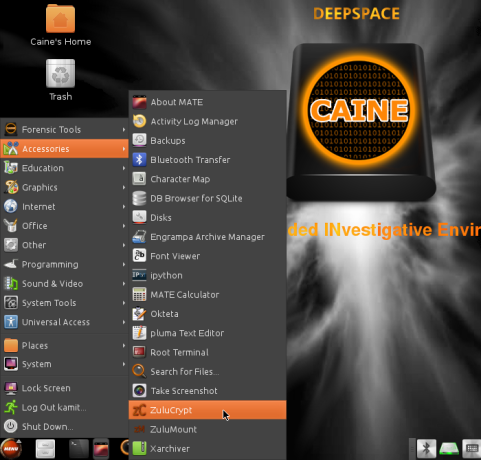 If you work with AWS, you may have to perform a forensics analisys at some point. As discussed in previous articles here, there are many tasks we can achieve in the cloud.
If you work with AWS, you may have to perform a forensics analisys at some point. As discussed in previous articles here, there are many tasks we can achieve in the cloud.