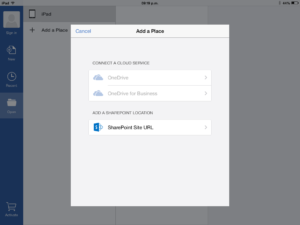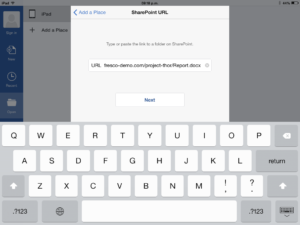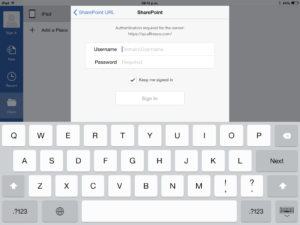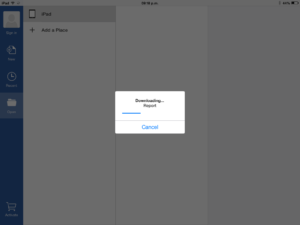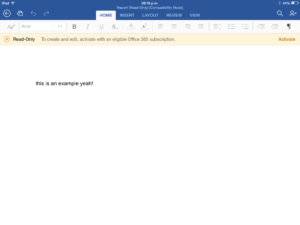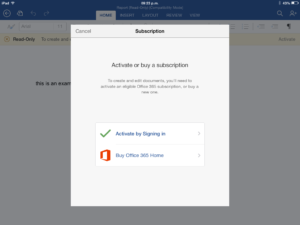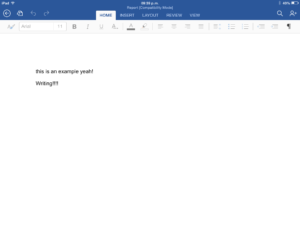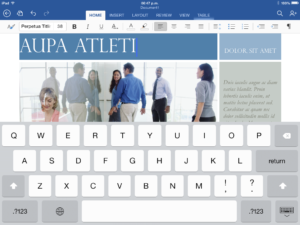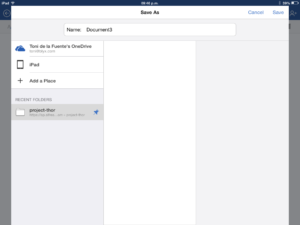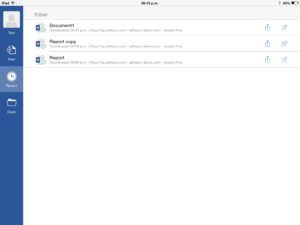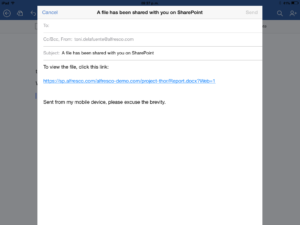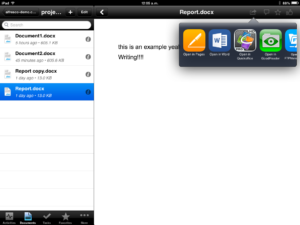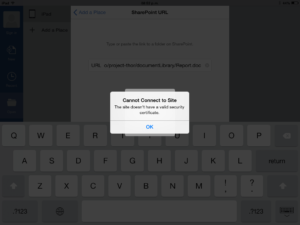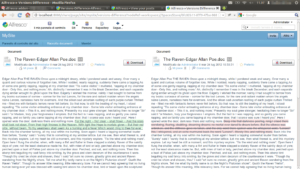As you may already know, the Office app for iPad was released last friday. Since then I have been playing around with it, at the end of the day it is free for opening documents as read only. If you want to edit and save documents you need an Office 365 subscription. I purchased their Home subscription, $9.99/month after the free 30 days trial.
Once I opened the Office Word app I noticed it has an option to add a SharePoint location and YES! I thought about Alfresco. What happen if I try to open a document stored in Alfresco through the SharePoint Protocol? Well… the answer is simple (and smart), it works!!
Let me explain how it works through some screenshots. Here the screenshot asking for the SharePoint Site URL:
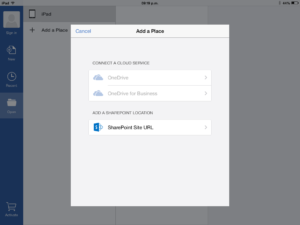
Now you have to add the full Alfresco URL of the document you want to open:
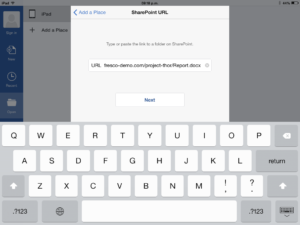
I did try with Alfresco Cloud because it has a valid SSL certificate. In this case you should use an URL like this:
https://sp.alfresco.com/<cloud-network-domain>/<site-name>/<file-name>
Now it asks for your Alfresco credentials:
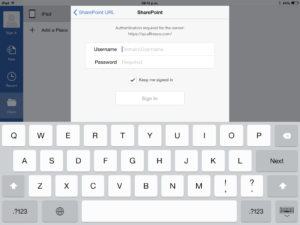
For Alfresco Cloud you have to use your user@domain and a valid password. For Alfresco on-premise your user and password.
Now it downloads the file stored in Alfresco to the iPad, in this case a file called Report.docx:
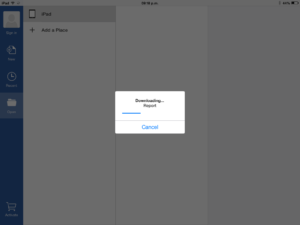
Once opened we can see their “show-me-the-money” Read-Only warning 😉 and the document opened:
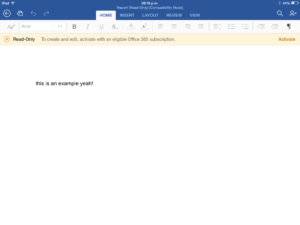
If you tap on “Activate” you can choose between to activate or buy an Office 365 subscription:
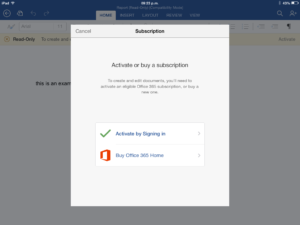
After logging with a valid Office 365 credentials you can edit documents:
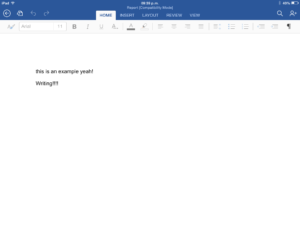
And of course, while a file is opened it is locked in Alfresco:

Ok, we know how to open and write documents stored in Alfresco, what about to create a document and save it to Alfresco? Easy, tap on new and choose a black document or a template:
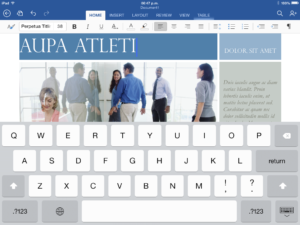
After writing the new document, tap to the arrow icon in the top left hand side and the “Save As” option appears with the last location from where the last document was opened:
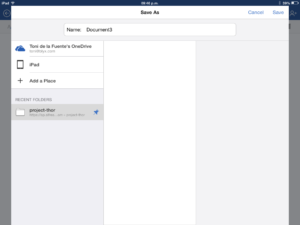
Chose a document file name and done! It saves the new document in Alfresco.
The app gives you quickly access option to open recent documents, just tap on “Recent” in the left hand side menu:
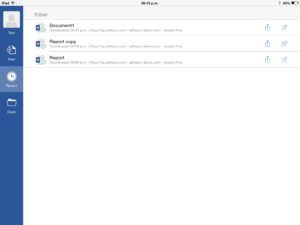
Versions are supported in Alfresco and any change in those documents through the Office for iPad app are automatically versioned in the repository.
Another useful option is the ability to send a document link through email, the document itself can be sent as attachment as well:
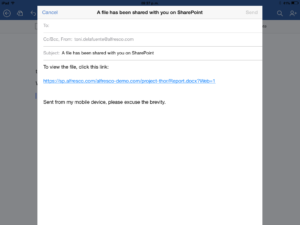
Does it work with the Alfresco Mobile app? You can open a document in Office from the Alfresco Mobile app and save the document in your recent places including Alfresco, but unfortunately the “Save back” option is not in the Office app:
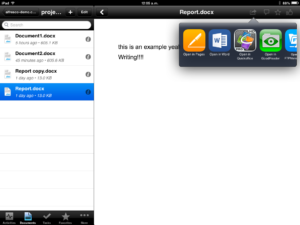
Does it work with Alfresco on-premise? I haven’t try yet, it should work with Alfresco on-premise but you will need a valid SSL certificate and having Alfresco SPP configured with SSL or you will get the error below. I used an URL like https://localhost:7070/alfresco/<site-name>/documentLibrary/<file-name> note the difference between the cloud and on-premise URL, in both cases the file extension must be added as file name.
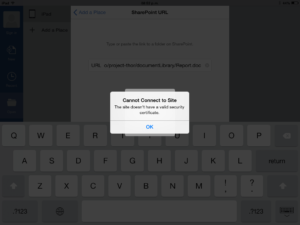
I will keep you posted as soon as I can try with a valid SSL certificate.
Finally, you have seen how easy is to take advantage of the Alfresco and SharePoint compatibility 😉