 In this blog post I’m happy to announce the recent release of Prowler: an AWS CIS Security Benchmark Tool.
In this blog post I’m happy to announce the recent release of Prowler: an AWS CIS Security Benchmark Tool.
At Alfresco we run several workloads on AWS and, like many others companies, we use multiple AWS accounts depending on use cases, projects, etc.
To make sure we have a foundation security controls applied to each account, AWS counts with a service called Trusted Advisor which has, among other features, a section for Security Best practices, it checks some services and give us some recommendations to improve Security of our account, 3 checks are free the rest of them (12) are available only for customers with Business or Enterprise support plan:
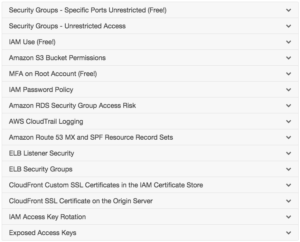
Trusted Advisor is fine, but it is not enough comprehensive and it is not free. Here is a screenshot of Trusted Advisor in the AWS Console on a Business support plan account:
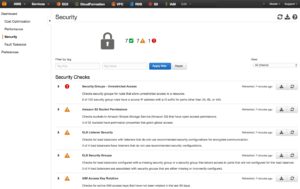
In addition to that AWS service, few months ago the Center or Internet Security (CIS) along with Amazon Web Services and others, released the CIS AWS Foundations Benchmark. In that document we can find a collection of audit checks and remediations that cover the security foundations for these main areas in AWS:
- Identity and Access Management (15 checks)
- Logging (8 checks)
- Monitoring (16 checks)
- Networking (4 checks)
The 89 pages guide goes through 43 recommendations by explaining why that check is important, how to audit it and how to remediate it in case you don’t have it properly configured.
If you try to follow all these checks manually it may take you a couple of days to have all of them checked. This is why in Alfresco we decided to write a tool to make it faster, thus I wrote “Prowler”, a command line tool based on AWS-CLI that creates a report in a minute and shows you how is your AWS account configured in terms of security (using fancy color codes).
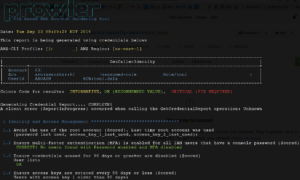
Prowler, whose name comes from the Iron Maiden song with the same name, works in Linux, OSX and Windows (with Cygwin), with AWS-CLI installed. It also requires an AWS account with at least the SecurityAudit policy applied as specified in the documentation. For more information, details and sample reports visit the project repository in Github here https://github.com/toniblyx/aws-cis-security-benchmark.
Please, go ahead, check it out and give me feedback!
Hope it helps!
UPDATE! Right after I published this post, I was pointed in Twitter by @MonkeySecurity about Scout2, which is a tool we use here since long time and it is very helpful. It has many different checks and it is complementary to Prowler, don’t forget to give it a try! And also use SecurityMonkey if you are not doing so already!
UPDATE2! Another tool to perform AWS security checks is the CloudSploit Scans, more info here.
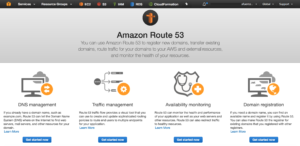
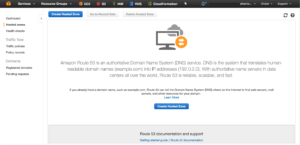
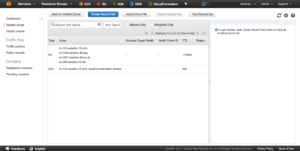
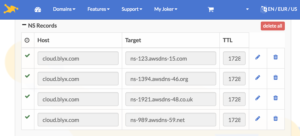 3. Once we have all DNS steps done, let’s create our wild card certificate with AWS Certificate Manager for *.cloud.blyx.com. Remember that to validate the certificate creation you will get an email from AWS and you will have to approve the request by following the instructions on the email:
3. Once we have all DNS steps done, let’s create our wild card certificate with AWS Certificate Manager for *.cloud.blyx.com. Remember that to validate the certificate creation you will get an email from AWS and you will have to approve the request by following the instructions on the email: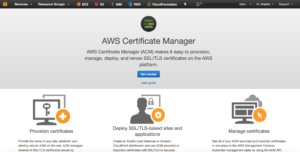
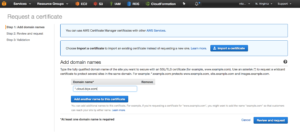
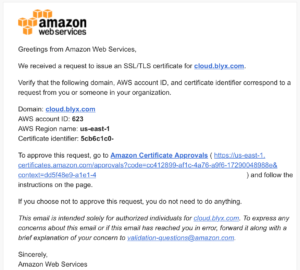
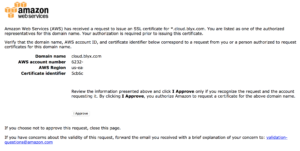


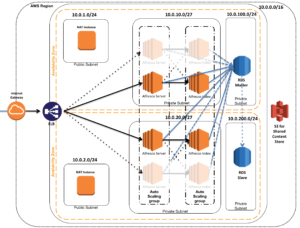

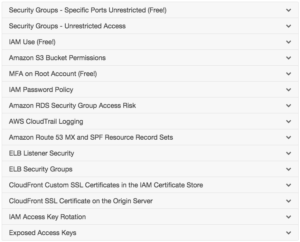
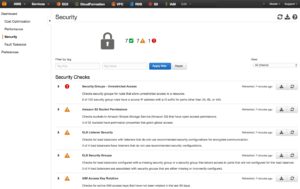
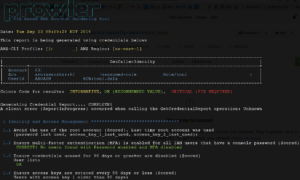
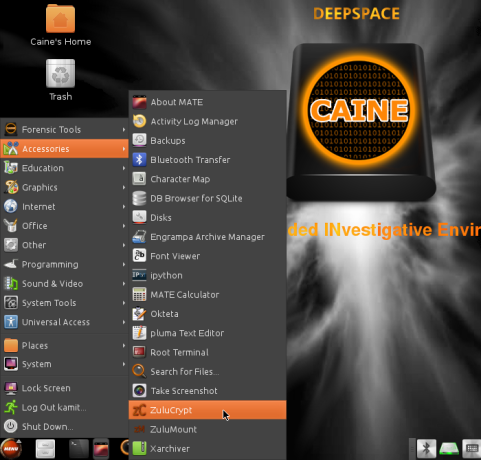 If you work with AWS, you may have to perform a forensics analisys at some point. As discussed in
If you work with AWS, you may have to perform a forensics analisys at some point. As discussed in 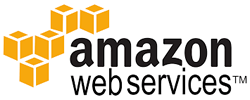
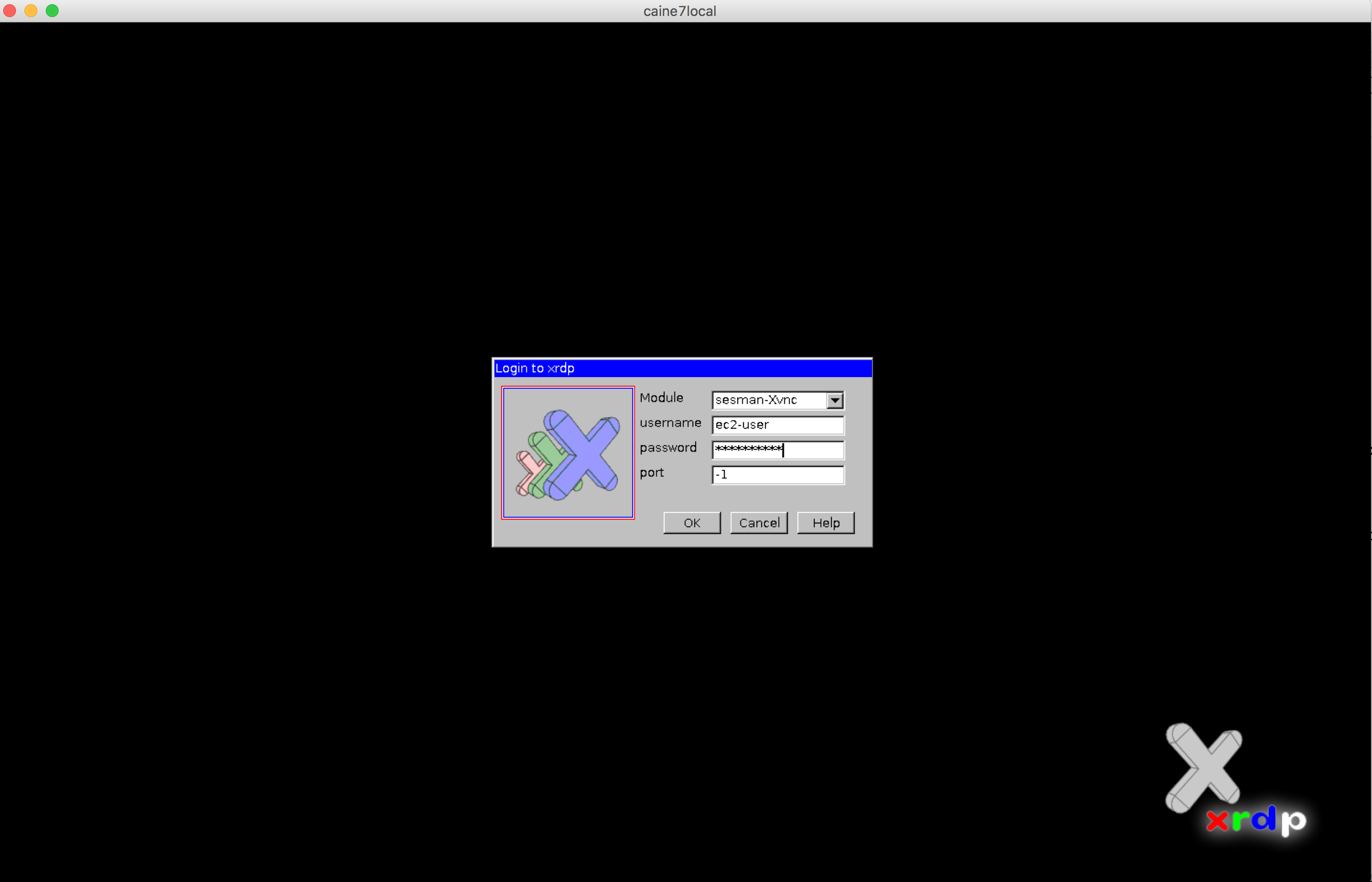
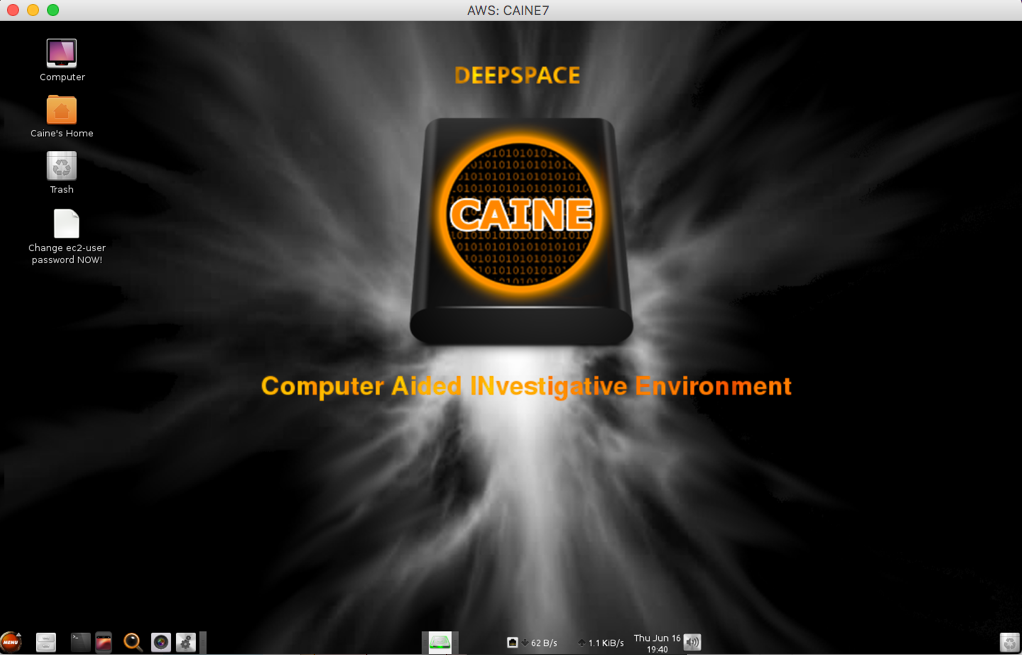
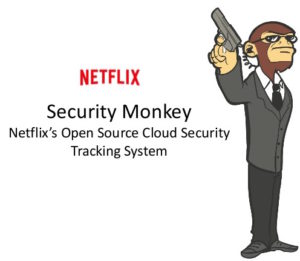 In order to give back to the Open Source community what we take from it (actually from the
In order to give back to the Open Source community what we take from it (actually from the  Now, with this provided CloudFormation template you can deploy SecurityMonkey pretty much production ready in a couple of minutes.
Now, with this provided CloudFormation template you can deploy SecurityMonkey pretty much production ready in a couple of minutes.